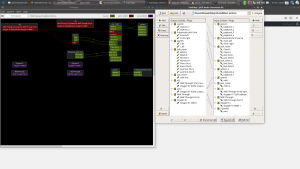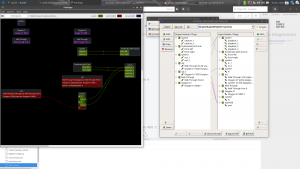Allright, allright, allright, allright, allright, allright. I got the original setup working again (just Timemachine is not working at the moment).
What was wrong?
- No soundfont installed in Qsynth, so no sound!
- Mixer not installed via synaptic
- Timemachine not installed via synaptic
- Patchbay config file missing
- Mixer config file missing
Here is the screenshot again
And here is the script
#!/bin/bash
#clientNumOxygen=$(aconnect -i | grep client | grep -i Oxygen | cut -d” ” -f2 | tr -d “:”)
# Start Jack audio server
# Patchbay settings will make sure everything gets connected as is in the config file
# Config file to use is /home/spruit/muziekmaken/patchbaywithQsynthandMixer.xml
/usr/bin/qjackctl -s &
sleep 8# Start Qsynth.
# You will need to have a sound font selected for the sound engine you use otherwise no sound.
# Select it via setup.
/usr/bin/qsynth -g 6 &
sleep 8# Start Jack Mixer and load settings
# Can be installed via synaptic
# Points to /usr/share/jack-mixer/jack_mixer.py
/usr/bin/jack_mixer -c /home/spruit/muziekmaken/jack_mixer_settings &
sleep 8# Start a2jmidid to route keyboard midi to jack_mixer. ALSA to Jack.
/usr/bin/a2jmidid -e &
sleep 8# Start TimeMachine to record brainwaves
/usr/bin/timemachine &# Start Patchage to route audio between components
# Basically does the same as Patchbay
/usr/bin/patchage &# Connect the keyboard. Not needed, can do this with PatchBay
# aconnect $clientNumOxygen:0 130:0 &
# Connect a2jmidid. Not needed, can do this with PatchBay
# jack_connect a2j:”Oxygen 61 [$clientNumOxygen] (capture): Oxygen 61 MIDI 1″ jack_mixer:”midi in”# Disconnect the default ports where we have put the mixer in between
jack_disconnect “PulseAudio JACK Sink”:front-left system:playback_1
jack_disconnect “PulseAudio JACK Sink”:front-right system:playback_2
jack_disconnect qsynth:l_00 system:playback_1
jack_disconnect qsynth:r_00 system:playback_2